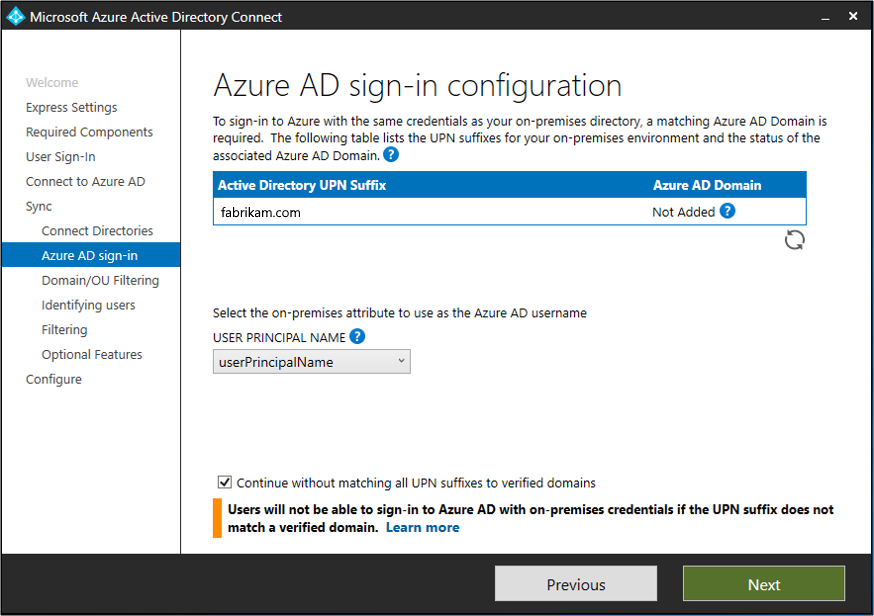Archives pour la catégorie Azure AD connect
Soft vs hard matching et script
https://www.itpromentor.com/soft-vs-hard-match/
verifier les parametres AD
Get-ADUser -SearchBase “DC=company,DC=local” -Filter * -Properties * | Select-Object -Property Name,SamAccountName,EmailAddress | Sort-Object -Property Name | Export-Csv -path C:\export\ADUsers.csv
sur office 365
Get-MsolUser | select-object -property userprincipalname,displayname,islicensed | export-csv -path c:\export\365Users.csv
Verifier que upn et adresse mails correspondent puis syncroniser sur AD
Hard Match problem (ex probleme si upn local ne correpond pas a upn@contoso.com)
$credential = Get-Credential Connect-MsolService -Credential $credential $ADUser = "username" $365User = "username@emaildomainname.com" $guid =(Get-ADUser $ADUser).Objectguid $immutableID=[system.convert]::ToBase64String($guid.tobytearray()) Set-MsolUser -UserPrincipalName "$365User" -ImmutableId $immutableID
avec un csv, on cree un script match.ps1
Param( $username ) $365User="$username@emaildomainname.com" $guid=(get-ADUser $username).Objectguid $immutableID=[system.convert]::ToBase64String($guid.tobytearray()) Set-MsolUser -UserPrincipalName "$365User" -ImmutableId $immutableID
Lancer le script avec fichier csv
Connect-MsolService
Import-Csv -Path C:\scripts\users.csv | ForEach { C:\scripts\HardMatch.ps1 -Username $_.Username }
Azure AD Connect Health
probleme syncro upn/alternative id sur compte azure ad
HARD Match upn
Set-MsolDirSyncFeature -Feature SynchronizeUpnForManagedUsers-Enable $True
SOFT match (alternative ID : SMTP…)
Set-MsolDirSyncFeature -Feature EnableSoftMatchOnUpn -Enable $True
Ne pas syncroniser le compte avant la creation SMTP sur exchange online et verifier activation soft match
Configuring Alternate Login ID
ou
How to use SMTP matching to match an on-premises user to a cloud identity
To use SMTP matching to match an on-premises user to an Office 365 user account for directory synchronization, follow these steps:
- Obtain the primary SMTP address of the target Office 365 user account. To do this, follow these steps:
- Sign in to the Office 365 portal as a global admin.
- Click Admin, and then click Exchange to open the Exchange admin center.
- In the Exchange admin center, locate and then double-click the user account that you want.
- Click email address, and then note the primary SMTP address of the user account.
- Start Active Directory Users and Computers, and then create a user account in the on-premises domain that matches the target Office 365 user account. For more information about how to do this, go to the following Microsoft TechNet website:
- Set the primary SMTP address of the new user account to match the primary SMTP address that you noted in step 1D.To do this by using Exchange Management tools, go to the following Microsoft websites:
If Exchange isn’t installed on-premises, you can manage the SMTP address value by using Active Directory Users and Computers:
- Right-click the user object, and then click Properties.
- On the general tab, update the E-mail field, and then click OK.
- Force directory synchronization. For more information about how to do this, go to the following Microsoft website:
SMTP matching limitations
The SMTP matching process has the following technical limitations:
- SMTP matching can be run on user accounts that have a Microsoft Exchange Online email address. For mail-enabled groups and contacts, SMTP matching (Soft match) is supported based on proxy addresses. For detailed information, refer to the « Hard-match vs Soft-match » section of the following Microsoft Azure article:Azure AD Connect: When you have an existent tenantNote This doesn’t mean the user must be licensed for Exchange Online. This means that a mailbox that has a primary email address must exist in Exchange Online for SMTP matching to work correctly.
- SMTP matching can be used only one time for user accounts that were originally authored by using Office 365 management tools. After that, the Office 365 user account is bound to the on-premises user by an immutable identity value instead of a primary SMTP address.
- The cloud user’s primary SMTP address can’t be updated during the SMTP matching process because the primary SMTP address is the value that is used to link the on-premises user to the cloud user.
- SMTP addresses are considered unique values. Make sure that no two users have the same SMTP address. Otherwise, the sync will fail and you may receive an error message that resembles the following
AD azure connect
outil de diagnostic integre

Using connectors with the Azure AD Connect Sync Service Manager
-visualiser les comptes utilisateurs syncronises
-modification du mot de passe du compte service ADDS (necessite redemarrage Synchronization Service)
update et Azure AD Connect
High CPU usage issue in Azure AD Connect Health for Sync
About Azure AD Connect Health agent
https://dirteam.com/sander/2018/06/18/knowledgebase-high-cpu-usage-for-azure-ad-connect-health-sync-monitor-with-net-framework-4-7-2-installed/
installation Azure AD Connect Health
voir les versions Azure AD Connect a upgrader US
https://docs.microsoft.com/en-us/azure/active-directory/connect/active-directory-aadconnect-version-history#118800
version french
https://docs.microsoft.com/fr-fr/azure/active-directory/connect/active-directory-aadconnect-version-history
version us 1.1.880.0
https://www.microsoft.com/en-us/download/details.aspx?id=47594
The following .NET framework update would cause the high CPU issue of monitoring agent:
|
.Net framework update |
OS version |
|
KB4338420 |
Windows Server 2008 |
|
KB4338606 |
Windows Server 2008 R2 |
|
KB4054542 |
Windows Server 2012 |
|
KB4054566 |
Windows Server 2012 R2 |
|
KB4054590 KB4338814 KB4338419 KB4338605 KB4345418 |
General |